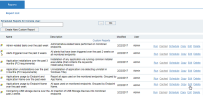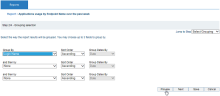Editing Reports
This topic provides an example of how to edit an existing report.
A report can be edited using the same options that are provided in the Reports Configuration Wizard for creating a report (for a full description, see Creating a Custom Report). The Reports Configuration Wizard allows you to return to any step and add or remove columns, and thereby gradually obtain the report that you need by a trial and error process. Also, at any point you can cancel the process, or advance to a different step, without having to go through all the steps in chronological order.
To edit a report
-
In the Reports tab, click the Edit link next to the report that you want to edit.
When editing a report you can freely move between the steps of the configuration wizard and make changes.
-
For purposes of this example, change the report from grouping by Endpoint Name to grouping by Login Name.
You can click the Preview button to view the results of the report, and make modifications to the filter, as required.
When finished making the changes, click Save. The Generate Report - Save Report page opens.
-
In Report Name, type (or modify) the report name, as required.
-
In Report Description, type a description of the report (if needed).
-
Click Save and Finish to complete the process.