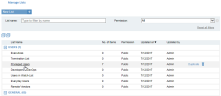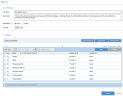Editing Lists
The steps required to edit the properties (List Details) and content (List Items) of an existing List are almost identical to the steps for creating a new List. For details, see Creating Lists.
Only users with Admin role permissions can edit Lists.
Note the following:
-
The Edit List page opens by clicking the List's hyperlink in the Manage Lists page.
-
When the Edit List page opens, it displays the currently defined details and content for the selected List.
-
If the List is Private and the current Console user is not authorized to view or edit its content, a message is displayed to the user.
-
You cannot change the type (General or Users) of an existing List, as it might be referred to from the alert rules.
-
You cannot change the List name or List type of System lists (configured in the ObserveIT Library of alert rules).
-
When editing a System List, an indication is displayed at the top of the screen: "This is a System List with limited editing capabilities."
To edit an existing list
- In the Manage Lists page (Configuration > Alerts > Lists), click a List that you want to edit. For example: Privileged Users.
The Edit List page opens displaying the currently defined details and content for the selected List, most of which you can modify.
-
In the List Details area, you can change the:
-
List Name (unless it is a System List)
-
Description
-
Permission from Public to Private and vice versa (as long as the Console User has permission to view and edit the Private list).
You cannot change the type (General or Users) of an existing List, as it might be referred to from the alert rules.
-
-
In the List Items area, you can change the items that provide the content of a General type list. For a Users type list, you can add users and groups, and exclude specific users and groups from the List.
For detailed information on how to make these changes, please refer to Creating Lists.
-
When you have finished editing the List, click Save to save your changes. The edited list will appear in the table of the Managed Lists page.