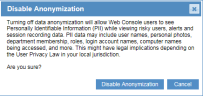Enabling/Disabling Anonymization
By enabling data anonymization, Web Console users will be not able to see Personally Identifiable Information (PII) for risky users in the User Risk Dashboard, alerts, and session recording data. PII data includes user names, personal photos, department membership, roles, login account names, computer names being accessed, and more.
After providing a password to unlock the Anonymization page, the user can enable (or disable) the anonymization feature.
After Anonymization is enabled, the Privacy Officer can change the password at any time by entering a new password in the Anonymization tab. See Defining an Anonymization Password.
To enable anonymization
-
In the Anonymizing Personal User Information page (Configuration> Security & Privacy > Security & Privacy), Anonymizationselect Enable Anonymization for all users.
The check box will appear selected.
-
Click Save at the end of the Anonymization page.
From now on, all users that log in to the system will see personally identifiable user information anonymized in the User Risk Dashboard, alerts, and session recording data.
To disable anonymization
-
Deselect the Enable Anonymization for all users check box.
The following warning will be displayed.
-
If you are sure that you want to turn off anonymization, click Disable Anonymization. The check box will appear deselected.
-
Click Save at the end of the Anonymization page.
From now on, all users that log in to the system will see personally identifiable user information exposed in the User Risk Dashboard, alerts, and session recording data.
Enabling or disabling anonymization is noted for auditing purposes in the Audit > Configuration Changes tab of the Web Console. For details, see Auditing Configuration Changes.