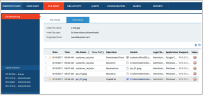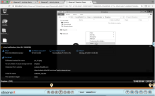File History View
File History View
The File History view provides a full history of all operations that occurred on the alerted file and allows you to jump directly to the Video playback at any point
The File History view shows the lifecycle of a file's history; every instance of file download, copying, moving, renaming, or removing, is displayed as well as links to Video Playback.
To open the File History view
- In the File Activity page (File Diary > File Activity), click the File Name/File Path of the file for which you want to view its history.
The File History page opens, showing a list of events that occurred on the selected file during the currently selected time period.
You can also open this page by clicking the View File History link in the Alerts page details. See Viewing Alert Details (Who? Did What?...)
- The above example shows that the customer_req.xlsx file (full directory path C:\Users\Administrator\Downloads\...) was:
Downloaded from outlook.office365.com using the Google Chrome browser,
Moved to the C:\Users\Administrator\Desktop\... folder on the administrator's desktop in Windows Explorer,
Renamed as pic_01.jpeg,
Moved (back) to the C:\Users\Administrator\Desktop\... folder,
Copied to a Dropbox cloud sync folder: C:\Users\Administrator\Dropbox\pic_01.jpeg
Medium severity alert bell icons
 are displayed next to the "Downloaded from" and "Copied to Dropbox cloud sync folder" actions, showing the points at which alerts were generated.
are displayed next to the "Downloaded from" and "Copied to Dropbox cloud sync folder" actions, showing the points at which alerts were generated.Clicking the Video icon
 next to the "Copied to Dropbox cloud sync folder" action opens the Session Player showing a screenshot of this action, and enabling you to replay the recorded session (for details, see Session Player).
next to the "Copied to Dropbox cloud sync folder" action opens the Session Player showing a screenshot of this action, and enabling you to replay the recorded session (for details, see Session Player). In the Session Player, you can click the alert indication icons to view full details about the alerts (see Viewing Alert Indications in the Web Console).