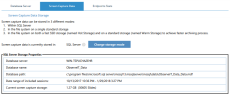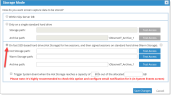Configuring Screen Capture Data Storage
Screen capture data takes up more storage space than metadata and is configured separately.
For most deployments, it is essential to store the screenshot data directly on a file system (such as NTFS).
This procedure describes how to move the default storage location to the file system.
-
From the ObserveIT Web Console, navigate to Configuration > Storage.
-
Select the Screen Capture Data tab.
-
Select Change storage mode. When prompted about changes, click Yes.
-
Select On fast SSD-based hard drive (Hot Storage) for live sessions, and then signed sessions on standard hard drive (Warm Storage).
-
Specify the Hot Storage path, the Warm Storage path, and the Archive path.
-
Click Test Access for each path to verify ObserveIT can successfully access each path.
-
Click Save Changes.
Related Topics:
Configuring ObserveIT Application Server for Data Transit Encryption
Configuring Windows Agents to Use SSL
Configuring a Mac Agent to use SSL
Configuring a Unix Linux Agent to Use SSL
** Go to Custom Installation Steps.