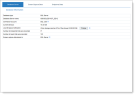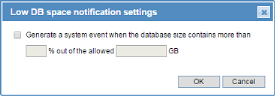Viewing Database Information
By default, ObserveIT stores all captured data (including screen images) and configuration settings inside Microsoft SQL Server databases. However, in many deployments, the file system is the preferred method for storing screen image data instead of the SQL database. Even when the file system is used for storing image data, a functional SQL Server database is still required for storing all the recorded metadata, image pointers, and configuration settings.
It is important to properly monitor the database site and its health. You can use any number of well-known procedures and monitoring tools to do this; however, it is beyond the scope of this document to deal with SQL management and monitoring best practices and tools.
The ObserveIT Web Console provides important information about the current status of the ObserveIT database server, including identifying whether the system is using the SQL database or the file system for screen capture storage.
To view information about the currently configured database storage
-
Navigate to Configuration > Storage Management > Storage.
-
Click the Database Server tab.
- View the following information:
Database type: SQL Server.
Database Server name: The name of the server hosting the SQL Server.
Connection account: SQL Server or Windows Authentication.
Current DB size: The actual volume of data currently in the database (GB).
Low DB space notification: "Not configured"/threshold showing the maximum disk space allocated for the database.
If configured, Maximum DB Size shows the maximum space available for the database (GB) and the currently available percentage of free space.
The threshold applies to all the databases. If required, you can release disk space by running the archive process (see Archiving ObserveIT Data).
To specify a different threshold, click the Change button. In the dialog box that opens, specify a new threshold for maximum allocated disk space, and click OK.
A system event will be generated when the database size contains more than ? % of the allowed ? GB.
To disable the system event, clear the check box Generate a system event when the database size contains more than, and click OK.
Number of endpoints that were recorded in this database. This includes old and inactive servers that were uninstalled; ObserveIT never removes server data even after becoming inactive unless you archive or delete that information from the active database.
Number of users that were recorded in this database.
Screen capture data stored in: SQL Server or File System.