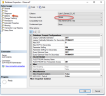Configuring Simple Recovery Mode
Simple recovery mode is the recommended ObserveIT database mode for a stand-alone, non-clustered SQL server. Simple recovery mode may be configured manuallyor may be configured automatically via a query
Configuring Simple Recovery Model for the ObserveIT Databases on the SQL Server
A recovery model is a database property that controls how transactions are logged, whether the transaction log requires (and allows) backing up, and what kinds of restore operations are available. It automatically reclaims log space to keep space requirements small, essentially eliminating the need to manage the transaction log space.
If you need to use a point in time recovery option – use Full recovery model instead, which is the default configuration option. No changes need to be made. For more information, see Full Database Backups (SQL Server) MSDN article: https://msdn.microsoft.com/en-AU/library/ms186289.aspx.
-
Connect to the SQL server or to a computer with SQL Server Management Studio installed.
-
Open SQL Server Management Studio.
-
Type in the SQL server's FQDN or IP address into the Server name field.
-
Choose Windows Authentication if your account has sysadmin permissions on the SQL server. Otherwise, choose SQL Server Authentication and log in with a sysadmin-level account.
-
Click Connect.
-
From the menus on the left, expand Databases.
-
Right-click the ObserveIT database and select Properties.
-
From Select a page, select Options.
-
From Recovery model options. select Simple.
-
Click OK.
Repeat these steps for each ObserveIT database.
Configuring Simple Recovery Model for the ObserveIT Databases via SQL Query
-
Connect to the SQL server or to a computer with SQL Server Management Studio installed.
-
Open SQL Server Management Studio.
-
Type in the SQL server's FQDN or IP address into the Server name field.
-
Choose Windows Authentication if your account has sysadmin permissions on the SQL server. Otherwise, choose SQL Server Authentication and log in with a sysadmin-level account.
-
Click Connect.
-
Select File > New > Query with Current Connection.
-
Paste the following code into the New query window:
USE master ;ALTER DATABASE ObserveIT SET RECOVERY SIMPLE ;ALTER DATABASE ObserveIT_Analytics SET RECOVERY SIMPLE;ALTER DATABASE ObserveIT_Archive_1 SET RECOVERY SIMPLE;ALTER DATABASE ObserveIT_Archive_Template SET RECOVERY SIMPLE ;ALTER DATABASE ObserveIT_Data SET RECOVERY SIMPLE ; - Click Execute to run the query.